Product Page – Shopping Cart Buttons
Web Design・Online Shop Design・Add to Cart Button・Buy Now Button
eshopland ecommerce platform is equipped with diverse design features, with a user-friendly interface, allowing merchants to build unique and professional online shops effortlessly. Merchants can customize the button design on the shop product page, such as the “Add to Cart”, “Buy Now” and “Pre-order Now” buttons, to align with the brand image and design style of the eshop.
1. The Product Page Style
Go to Admin Panel > Design > Pages, click “Products” to enter the page.
The “Products” page is automatically generated by the system.
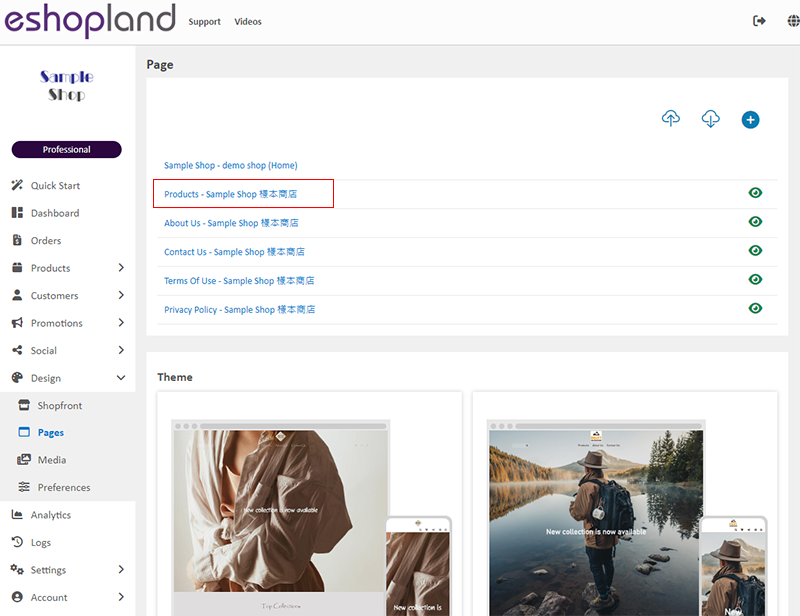
Scroll down to Single Product session,
Click “Product Page Style” to enter the Single Product Design setup page.
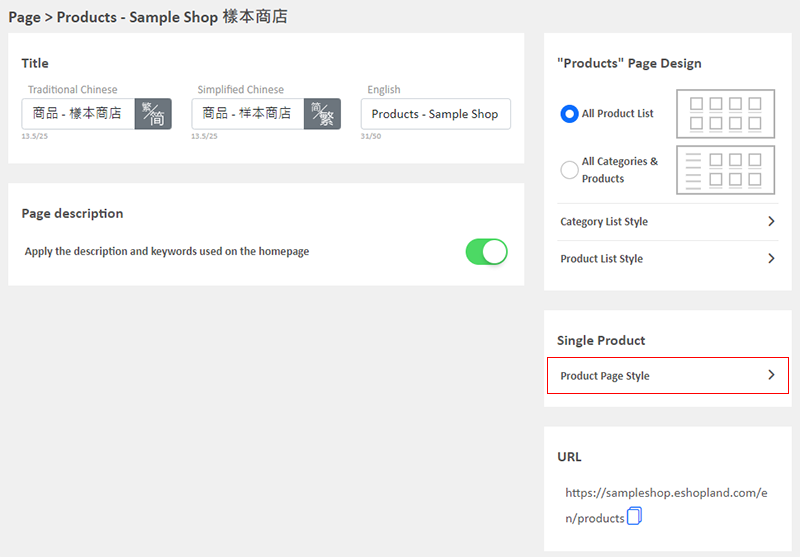
2. The Product Page Style Tools
One the left is the toolbar for designing the Single Product Page.
The product page design tool uses “preview design” approach, allowing you to preview the design effects in real-time.
The design style will be applied to all single product pages.
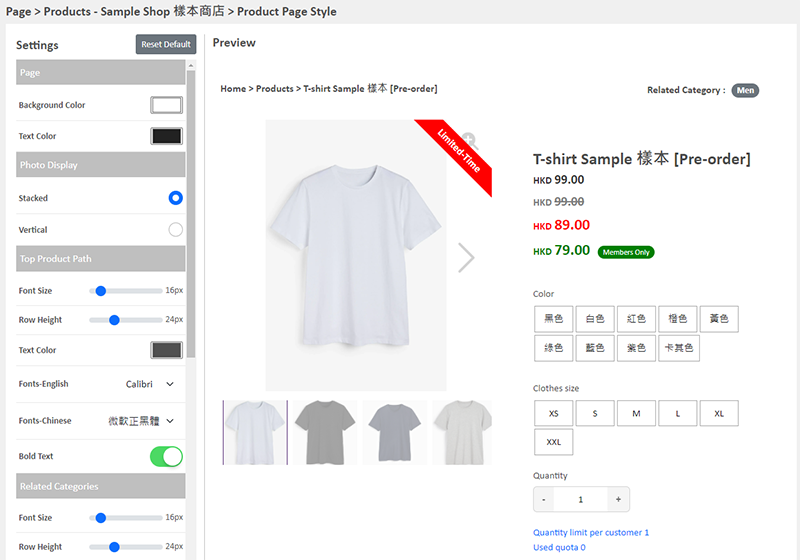
3. “Add to Cart” & “Buy Now” Buttons Design
Merchants can customize the design of the “Add to Cart”, “Buy Now” and “Pre-order Now” buttons on the product page.
The design for “Buy Now” and “Pre-order Now” buttons is shared.
Style of Shopping Cart Buttons:
Font Size
Text Color
Font (English & Chinese)
Bold Text
Background Color
Border Color
Rounding
Border Width

4. Apply the Settings
When finished setup, Save  the settings.
the settings.
You May Also Like
Enlarge or Swap Product Images
Merchants can utilize the multifunctional web design tools of eshopland ecommerce platform to customize how product images are displayed on the product list. For example, when hovering over images ... [read more]
eBuy.mo Macau
To facilitate merchants in handling orders from Macau, eshopland ecommerce platform has integrated with eBuy.mo. Merchants can add eBuy.mo as a shipping method for the online shop, allowing Macau cu... [read more]
Hongkong Post EC-GET Order Management
Merchants can automatically generate Hongkong Post EC-GET address labels on eshopland system backend. They can print the labels and post directly without paying any additional service fees or instal... [read more]
“Product List” Page Design
On eshopland ecommerce platform, merchants can customize the “Products” page design. eshopland offers you high flexibility on web design, to create a personalized shop website is just simple.1. The ... [read more]














